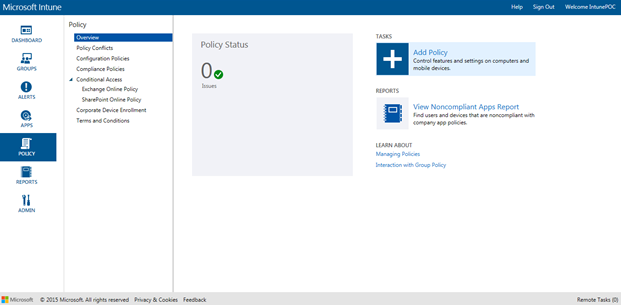MIcrosft Windows Intune Step by Step #5
Enrolling and managing Devices You can use Intune to manage desktops, laptops, and other devices running Windows as mobile devices. Use Microsoft Intune to manage computers running supported operating systems using the Intune computer client software. Windows Vista or later is supported ( Domain-joined/Workgroup ) computers. Install the Intune computer client The first step in managing computers with Intune is to install the client. The client software can be installed when a computer is enrolled into management by the Intune service in one of the following ways: · Manually deploy the Microsoft Intune client software. an administrator downloads the Intune client software and manually installs it on each system. To download the Intune client software, open the Intune administration console and, in the Client Software Download area, download the client software package. After the client software is installed, Intune automatically installs add