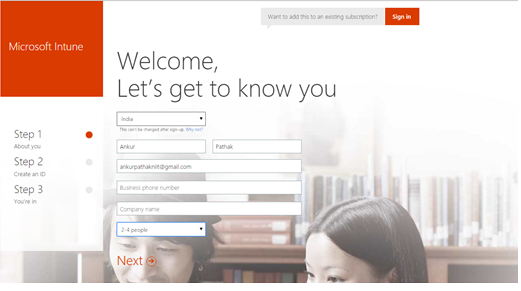MIcrosft Windows Intune Step by Step #3
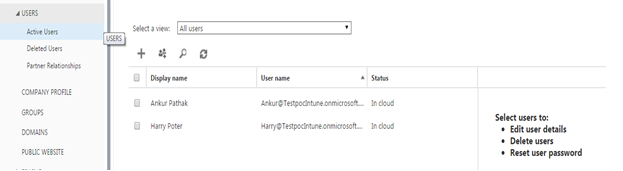
Adding and Managing Users and Groups Note : Only Users can be created only in Account Console and Only Groups can be created in Intune Console Log in to Account console and Go to Users Clicking on + sign, Users can be created and added proving details with roles. Delete and password reset options are also can be done from here. Global Administrator is a role with full rights and by default user used for subscription will be added and will be having this role. Also Users can be added with different role. Bulk user can be created using CSV file in following format… Creating Groups in Intune Got to : Groups Right Click : Create Group Provide Group Name and select: Parent Group Select Users Review Details and Click Finish Created Group can be seen in drop down and added User too Cheers!!!!